The lsusb command in Linux is used to display the attached USB buses and connected devices information. These lsusb command examples help your find connected USB devices in Linux machine quickly.
You may find the lsusb command examples not working in your Linux distro. To solve the issue try to install the lsusb command using yum, dnf or apt.
NAME
lsusb - list USB devicesSYNOPSIS
lsusb [ options ]DESCRIPTION
lsusb is a utility for displaying information about USB buses in the system and the devices connected to them. It uses udev’s hardware database to associate a full human-readable name to the vendor ID and the product ID.
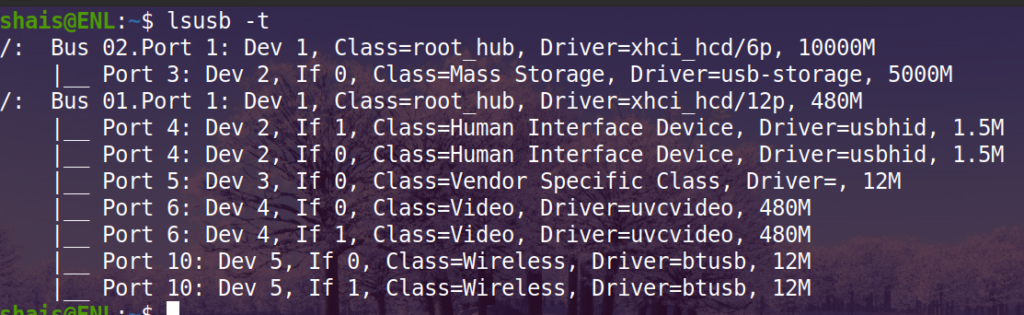
OPTIONS
-v, --verbose
Tells lsusb to be verbose and display detailed information about the devices shown. This includes configuration descriptors for the device’s current speed. Class descriptors will be shown, when available, for USB device classes including hub, audio, HID, communications, and chipcard. Can be used with the t option.
-s [[bus]:][devnum]Show only devices in specified bus and/or devnum. Both ID’s are given in decimal and may be omitted.
-d [vendor]:[product]Show only devices with the specified vendor and product ID. Both ID’s are given in hexadecimal.
-D deviceDo not scan the /dev/bus/usb directory, instead display only information about the device whose device file is given. The device file should be something like /dev/bus/usb/001/001. This option displays detailed information like the v option; you must be root to do this.
-t, --tree
Tells lsusb to dump the physical USB device hierarchy as a tree. Verbosity can be increased twice with v option.
-V, --versionPrint version information on standard output, then exit successfully.
RETURN VALUE
If the specified device is not found, a non-zero exit code is returned.
lsusb Command Examples
To check the connected USB devices.
shais@ENL:~$ lsusb -t
/: Bus 02.Port 1: Dev 1, Class=root_hub, Driver=xhci_hcd/6p, 10000M
|__ Port 3: Dev 2, If 0, Class=Mass Storage, Driver=usb-storage, 5000M
/: Bus 01.Port 1: Dev 1, Class=root_hub, Driver=xhci_hcd/12p, 480M
|__ Port 4: Dev 2, If 1, Class=Human Interface Device, Driver=usbhid, 1.5M
|__ Port 4: Dev 2, If 0, Class=Human Interface Device, Driver=usbhid, 1.5M
|__ Port 5: Dev 3, If 0, Class=Vendor Specific Class, Driver=, 12M
|__ Port 6: Dev 4, If 0, Class=Video, Driver=uvcvideo, 480M
|__ Port 6: Dev 4, If 1, Class=Video, Driver=uvcvideo, 480M
|__ Port 10: Dev 5, If 0, Class=Wireless, Driver=btusb, 12M
|__ Port 10: Dev 5, If 1, Class=Wireless, Driver=btusb, 12MDisplay the only device specified by the bus and/or device number.
$ lsusb -s 002
Bus 002 Device 002: ID 0951:1666 Kingston Technology DataTraveler 100 G3/G4/SE9 Looking for a specified device file.
sudo lsusb -D /dev/bus/usb/001Read more about Linux Command Lines.